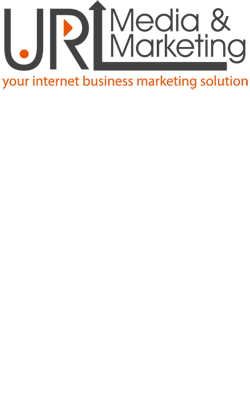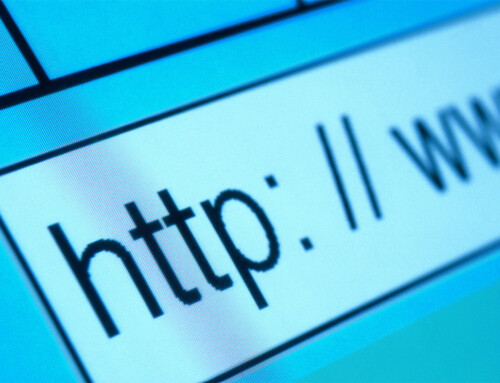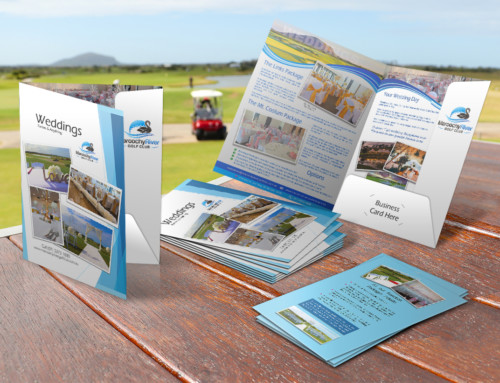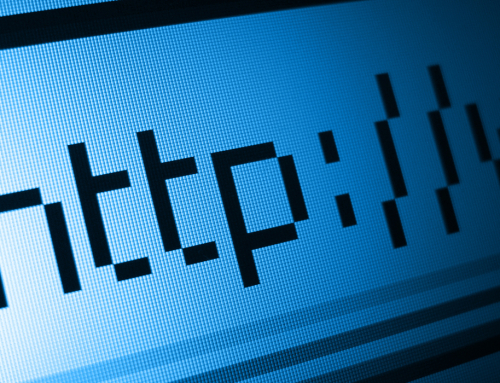Ready to trade in your old iPhone for a new one? Before you do, take a look at this checklist to make sure you’ve deleted all important data from your iPhone. Don’t leave anything behind!
- » Back up your iPhone. – Connect the device to your computer using iTunes and follow the prompts for a back-up. After your back up disconnect from iTunes and your computer. N.B. for photos: select all photos and then click “Import All”. If you wish to remove photos you no longer want to keep, open Image Capture or iPhoto. In iPhoto, choose to “delete photos from your iPhone” after importing. In Image Capture, if the “Delete Items After Downloading” option no longer appears, try this: turn off “Photos” in iCloud on your Mac and iPhone, then restart both devices, and you should see the delete button.
- » Turn iMessage off. Open the Settings app > Messages > iMessage > switch to off.
- » Turn FaceTime off. Open the Settings app > FaceTime > switch to off.
- » Disable your iCloud account. Open the Settings app > iCloud > tap “Sign Out.”
- » Log out of Apple ID. Open the Settings app >App and iTunes Stores > tap Apple ID and sign out.
- » Restore to factory settings. Open the Settings app > General > Reset > Erase All Content and Settings.
- » Unregister your device with Apple ID.
- » Call your carrier and ask them to disassociate the device from your account.
An important tip! Whatever you do, don’t manually delete contacts, photos, photo streams, calendars, or reminders while logged in to your iCloud account. This will also delete the content from the iCloud servers and your iCloud-connected devices (like your iPad or laptop).
If your phone accidentally runs out of battery during the “restore to factory settings” step, use iTunes to erase data. Connect the device to your computer, then restore the backup. Connect your phone to power, go to Settings app > General > Reset > Erase All Content and Settings again.
You can erase your device remotely. If you set up Find My iPhone, sign into icloud.com/#find, then click on All Devices and select the phone you want to erase. In the info window, click “Erase iPhone.” You’ll need to enter your Apple ID password.
Please note: this information is a guide only and viewers should make their own enquiries before proceeding with any of the above steps. URL Media & Marketing is not responsible for any loss of data or outcomes which may occur.